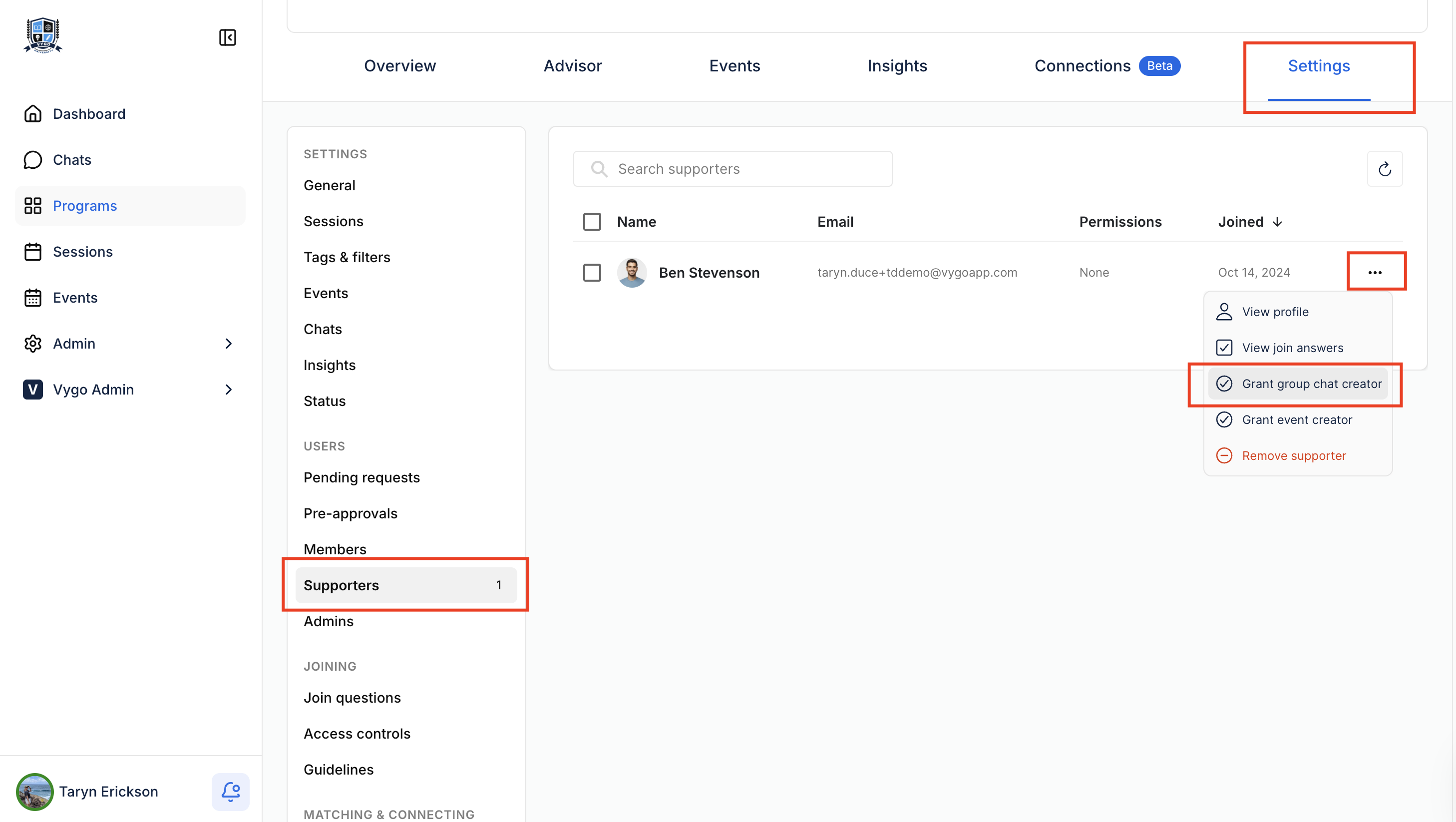Community Chat: the types of group chats on Vygo & how to set them up?
What is the Feature?
The community chat feature on Vygo allows users to connect, collaborate, and build a sense of community.
There are three types of group chats available:
- Program-Wide Group Chat: All programme members and all supporters automatically join.
- Event Group Chat: Attendees of specific events are added automatically.
- Custom Group Chat: Up to 30 participants, with flexibility for admins to choose members.
Why it Should be Used (The Benefits)
- Community Building: It fosters a sense of community where users can ask questions, seek support, and effortlessly engage with each other.
- Convenience: Users can easily reach out for support or schedule sessions within the chat space.
- Encouragement and Engagement: Users who may hesitate to reach out individually can be encouraged by seeing others actively engaging in the community chat.
Additionally, admins can observe trends, questions, and user needs within the community, aiding programme management.
How to enable all 03 types of Community Chat Features?
Here’s how to set up and utilise the various types of group chats effectively:
Program-Wide Group Chat
- Enable Program-Wide Group Chat:
- Access Program Settings: Go to program settings and select "chats" from the side menu.
- Create Program-Wide Group Chat: Programme admins can enable this feature, and all programme members and supporters are automatically added.

- Only a programme admin or organisation admin can enable this feature.
- Set the Chat Name: All programme members will be added to the group chat, and new members will be added automatically.
- Manage Notifications: Members can leave or mute notifications of the group chat.
- Admin Controls: Program admins or group chat admins can update the chat name, mute notifications, leave the chat, or archive the chat for all users.
Event Group Chat
- Enable Group Chat: Program admins need to enable group chat for existing mentors.
- Go to "support management" and enable existing supporters to create group chats.

- Create Event Group Chat: Event group chats can be created from the event page.
- Automatic Addition: All event attendees, including those who accept the invite after the group chat has been created, will be added to the group chat.
Small Group Chat
Small group chats of 30 people, can be created by supporters who have permission from the program administrator.
Enable Group Chat Permission: Program admins need to enable group chat permissions for existing support.
- Go to program settings
- Under 'Users' select 'Supporters'
- Select the three dots next to the Supporter you want to give group chat creation permission to
Select Grant group chat creator
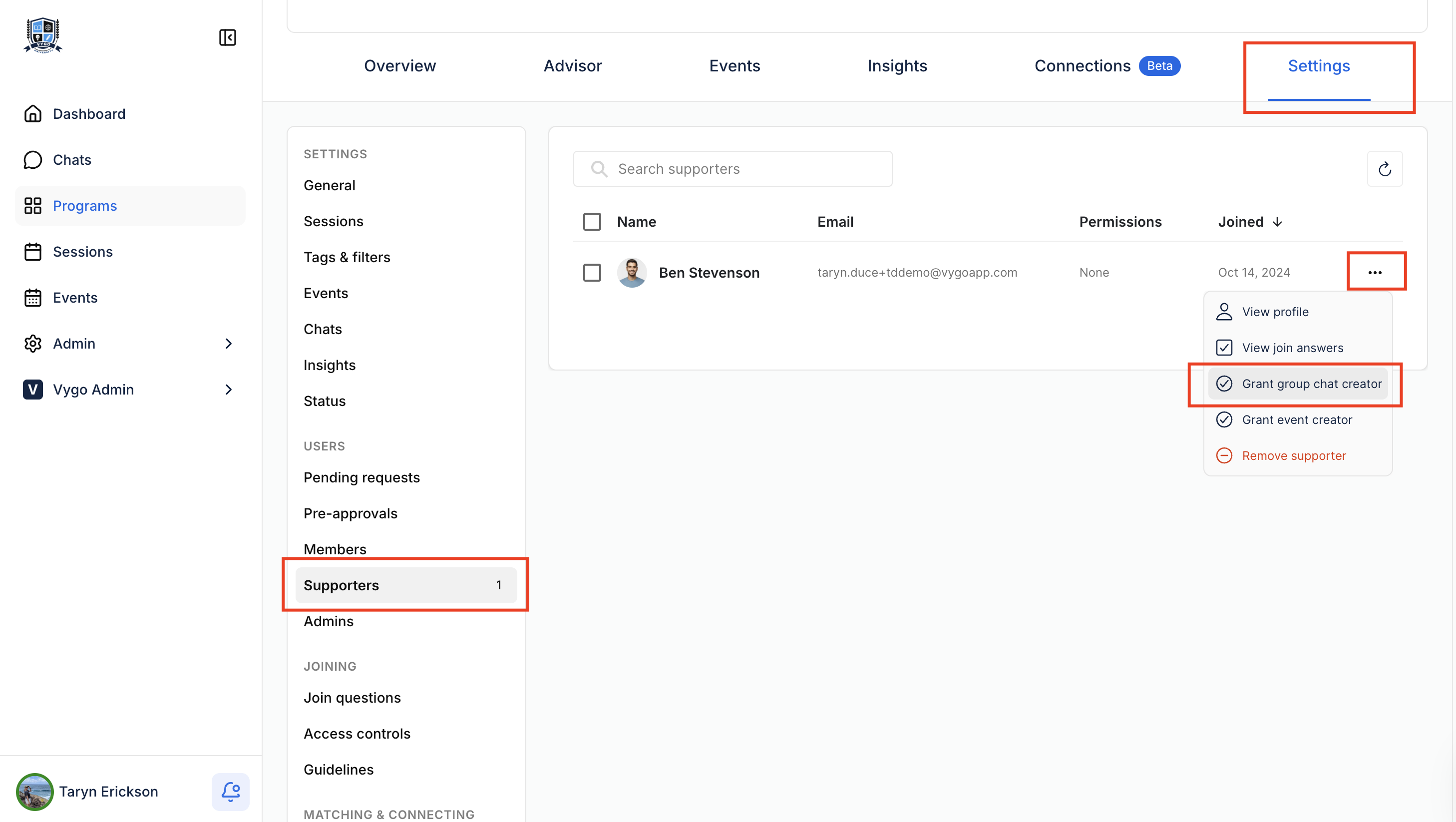
Steps for a supporter to create a small group
- Go to your 'chats' and select the '+' icon

- Enter a chat name, select the programme to associate with, and choose the members to add to the group chat.
- Add New Users: New users can be added to the chat at any time.
Leveraging the community chat feature allows Vygo users to engage in meaningful interactions that enhance their learning and support experience.
For more guidance on using the community chat feature, please visit Vygo Support.